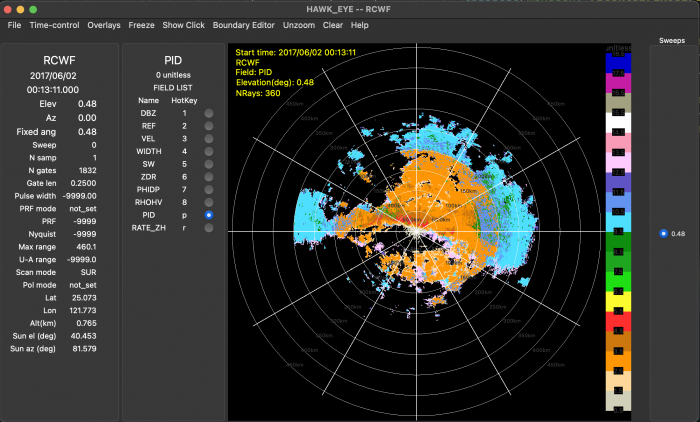Difference between revisions of "HawkEye"
From Lrose Wiki
(→Colors) |
|||
| (One intermediate revision by the same user not shown) | |||
| Line 50: | Line 50: | ||
==== '''Adding variables to HawkEye parameter file''' ==== | ==== '''Adding variables to HawkEye parameter file''' ==== | ||
| − | The default parameter file contains the variables "DBZ", "REF", "VEL", "WIDTH", "SW", "ZDR", "PHIDP", "RHOHV". If you would like to view other retrieved/calculated variables (e.g., KDP, PID, RATE_ZH) in HawkEye, add another struct with the variable of interest in the HawkEye parameter file in lines 345-417. Make sure the raw_name matches the variable in the file which you are viewing and the units are correct. However, the label and color_map are up to the user's discretion. A list of | + | The default parameter file contains the variables "DBZ", "REF", "VEL", "WIDTH", "SW", "ZDR", "PHIDP", "RHOHV". If you would like to view other retrieved/calculated variables (e.g., KDP, PID, RATE_ZH) in HawkEye, add another struct with the variable of interest in the HawkEye parameter file in lines 345-417. Make sure the raw_name matches the variable in the file which you are viewing and the units are correct. However, the label and color_map are up to the user's discretion. A list of colormaps can be found [https://github.com/NCAR/lrose-displays/tree/master/color_scales here]. You can check the variable name, units, longname etc., using the ncdump command. |
Example: Add PID and RATE_ZH variables from QPE file. | Example: Add PID and RATE_ZH variables from QPE file. | ||
| Line 88: | Line 88: | ||
==== '''Colors''' ==== | ==== '''Colors''' ==== | ||
| − | HawkEye supports many different color scales for different fields that can be specified via external files. Default color palettes are applied to variable names with commonly used meanings (ie. ZDR), but can be overridden by the user. A list of | + | HawkEye supports many different color scales for different fields that can be specified via external files. Default color palettes are applied to variable names with commonly used meanings (ie. ZDR), but can be overridden by the user. A list of colormaps can be found [https://github.com/NCAR/lrose-displays/tree/master/color_scales here]. |
While most of the GUI viewing options are intuitive, additional documentation on all the details of the HawkEye GUI is under development. | While most of the GUI viewing options are intuitive, additional documentation on all the details of the HawkEye GUI is under development. | ||
Latest revision as of 20:31, 8 July 2022
Overview
HawkEye is a next generation lidar and radar display tool. It can display real-time and archived CfRadial data either in BSCAN, PPI, or RHI geometry. Editing capability will be added in future releases.
Running HawkEye
While relatively new to the research community, HawkEye is a mature viewing tool that has been powering real-time displays for NCAR S-Pol, HIAPER Cloud Radar, and the CSWR Doppler on Wheels for several years. As part of the LROSE project the tool has been updated to work in a research mode with archived CfRadial files. Like the Radx tools, HawkEye can be run in the Virtual Toolbox or compiled as a native application. The look and feel of HawkEye will be slightly different depending on the window environment, but the functionality remains the same across platforms.
To run HawkEye as a basic viewer it is not necessary to create a parameter file, but like the LROSE tools there is more functionality provided via the parameter options. In its simplest invocation:
/path/to/HawkEye -f </path/to/CfRadial_files>
or
/Applications/HawkEye.app/Contents/MacOS/HawkEye -f </path/to/CfRadial_files>
Depending on how the CfRadial files are stored in the directory, it may be necessary to use </path/to/CfRadial_files/cfrad*> to point the program directly to the CfRadials.
If the data is organized under the YYYYMMHH date directory in the path, the user can specify specific time span to display:
/path/to/HawkEye -archive_url /scr/rain1/rsfdata/projects/pecan/CfRadial/kddc/moments -start_time "2015 06 26 00 00 00" -time_span 7200
or
/Applications/HawkEye.app/Contents/MacOS/HawkEye -archive_url /scr/rain1/rsfdata/projects/pecan/CfRadial/kddc/moments -start_time "2015 06 26 00 00 00" -time_span 7200
This command would start it up to look at the specified data location, from the specified start time, for a time span of 2 hours (argument taken in units of seconds). In this case, since we are searching by time, you are required to have a day directory in the path, so that actual data would be in the 20150626 subdirectory underneath the 'moments' directory.
To check all command line options for HawkEye, type the following command into a bash.
/path/to/HawkEye -h
or
/Applications/HawkEye.app/Contents/MacOS/HawkEye -h
To obtain the default parameter file for more options, use the following command:
/path/to/HawkEye -print_params > $PWD/HawkEye.params
or
/Applications/HawkEye.app/Contents/MacOS/HawkEye -print_params > $PWD/HawkEye.params
While HawkEye will do its best to display data properly, the parameter file can force the viewer to use POLAR_DISPLAY for PPI and RHI display and BSCAN_DISPLAY for BSCAN mode. The full parameter file description can be found here: HawkEye parameter file
Adding variables to HawkEye parameter file
The default parameter file contains the variables "DBZ", "REF", "VEL", "WIDTH", "SW", "ZDR", "PHIDP", "RHOHV". If you would like to view other retrieved/calculated variables (e.g., KDP, PID, RATE_ZH) in HawkEye, add another struct with the variable of interest in the HawkEye parameter file in lines 345-417. Make sure the raw_name matches the variable in the file which you are viewing and the units are correct. However, the label and color_map are up to the user's discretion. A list of colormaps can be found here. You can check the variable name, units, longname etc., using the ncdump command.
Example: Add PID and RATE_ZH variables from QPE file.
> View metadata of variable in CfRadial .nc file.
ncdump -c ./cfrad.20170602_001311.000_to_20170602_001311.000_RCWF_SUR.nc
> Add variables of interest to HawkEye parameter file
...
417 ,
418 {
419 label = "PID",
420 raw_name = "PID",
421 filtered_name = "",
422 units = "unitless",
423 color_map = "pid.colors",
424 shortcut = "p"
425 }
426 ,
427 {
428 label = "RATE_ZH",
429 raw_name = "RATE_ZH",
430 filtered_name = "",
431 units = "mm/h",
432 color_map = "prate.colors",
433 shortcut = "r"
434 }
435 };
Rerun HawkEdit
HawkEye -params ./HawkEye.qpe.params -f cfrad.20170602_001311.000_to_20170602_001311.000_RCWF_SUR.nc
Colors
HawkEye supports many different color scales for different fields that can be specified via external files. Default color palettes are applied to variable names with commonly used meanings (ie. ZDR), but can be overridden by the user. A list of colormaps can be found here.
While most of the GUI viewing options are intuitive, additional documentation on all the details of the HawkEye GUI is under development.